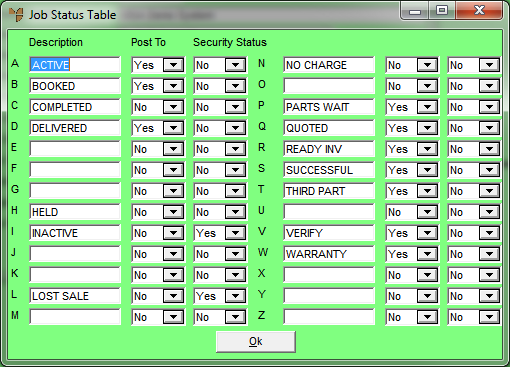
Use this option to enter the statuses that can apply to jobs in MJC. Jobs are assigned to a status so that their progress can be tracked. Statuses normally relate to phases such as A=Active, C=Complete, I=Inactive, H=On Hold, Q=Quote waiting for approval to proceed, etc. Reports and inquiries can be performed on jobs according to their status.
Refer to "Selecting a Company to Edit".
Micronet displays the Job Status Table screen.
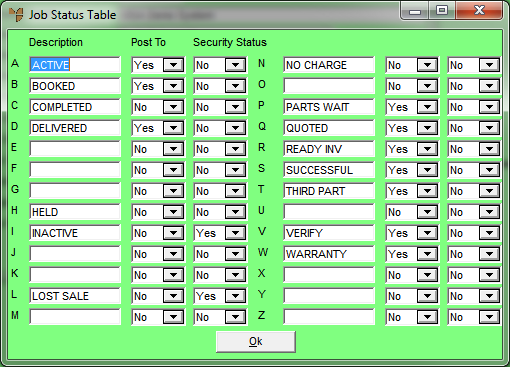
|
|
Field |
Value |
|
|
Description |
Enter the description associated with each job status, e.g. A = Active, C = Complete, I = Inactive. |
|
|
Post To |
Select whether transactions (e.g. materials and labour) can be posted to jobs when they are assigned this status. Options are:
|
|
|
Security Status |
Select Yes to prevent users from changing a job’s status when it is assigned to this status. When this is set to Yes, the Job Status field on the Job Header screen is greyed. For example, if this field is set to Yes for jobs in Completed status, users cannot change the status regardless of their security privileges. If you select No, users will be able to change the status of jobs assigned this status. |
Micronet redisplays the Change Existing Company screen.